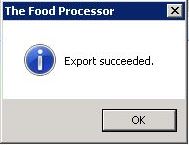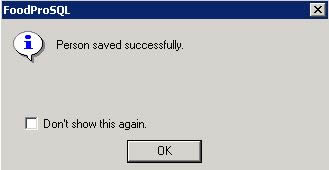Information about how to save data and files is given below.
How to Save to Database
You can save your work to the central database by going to the top menu and selecting File, Save or clicking on the floppy disk icon at the top.
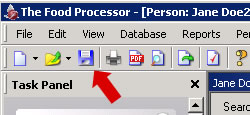
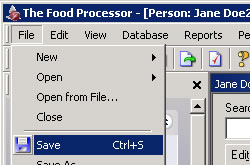
How to Save to and Open from File
As noted above, you can save your work to the central database by going to the top menu and selecting File, Save. You can also save to a file that you could email to yourself as a backup and import back into the Food Processor program later. Below are instructions on how to save to file and on how to open from file.
Save to File
To save your data to a file that you can then open later go to the top menu and select File, Save to File as shown below.
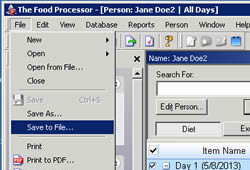
When prompted select the Desktop on the left hand side and then click on the Save button as shown below.
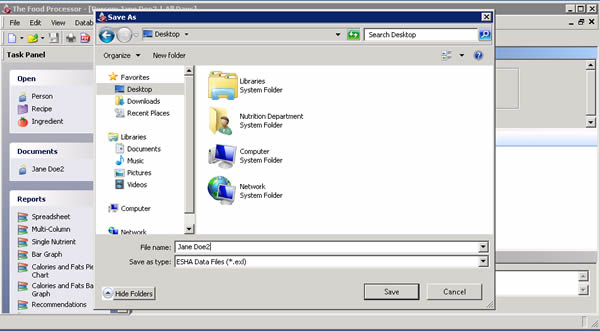
Dialogues will appear indicating "Export succeeded" and then "...saved successfully" as shown below. Click on OK when prompted.
You can now email your file to yourself to keep a copy, which you can import back into Food Processor via the "Open from File" instructions below.
Open from File
Open Food Processor and on the top menu go to File, Open from File.
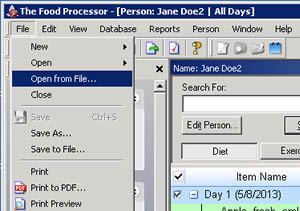
When prompted navigate to your file and click on Open.
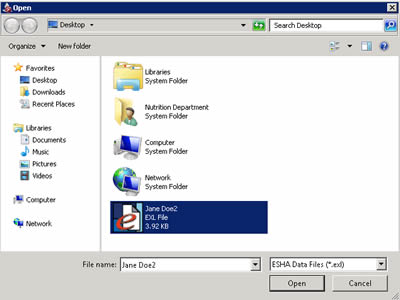
Your file should open in Food Processor and you can resume working on it.